1. Resolution
Your resolution determines how much of the screen you see and is probably the most important factor determining how good you will play. The higher the resolution, the more you can see and the easier it is to aim and dodge, So you want to use the highest resolution you can. When playing on windowed mode, this may reduce your resolution if your desktop resolution is the same or lower than your game resolution (example: if your desktop is 1024x768, and you select 1024x768 or higher in game, your actual resolution will be 992x704 on windowed mode.) To change your resolution select the "Resolution" tab on your Continuum start up screen. You can also see your squad mates or your opponents resolution by searching their names here: http://www.trenchwars.org/index.php?v=pubstats

2. Options
There are some options you can change to optimize your game. Select the view tab on the start up screen and then select options as shown below

Now simply change the options to ones shown in the pictures below

Your resolution determines how much of the screen you see and is probably the most important factor determining how good you will play. The higher the resolution, the more you can see and the easier it is to aim and dodge, So you want to use the highest resolution you can. When playing on windowed mode, this may reduce your resolution if your desktop resolution is the same or lower than your game resolution (example: if your desktop is 1024x768, and you select 1024x768 or higher in game, your actual resolution will be 992x704 on windowed mode.) To change your resolution select the "Resolution" tab on your Continuum start up screen. You can also see your squad mates or your opponents resolution by searching their names here: http://www.trenchwars.org/index.php?v=pubstats

2. Options
There are some options you can change to optimize your game. Select the view tab on the start up screen and then select options as shown below

Now simply change the options to ones shown in the pictures below









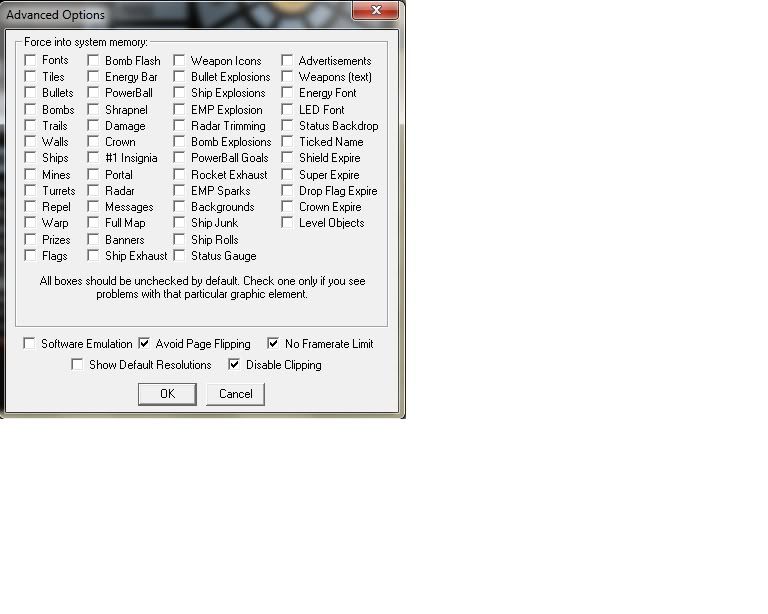
Comment