Ever used the Auto feature of Continuum profiles? If not, read this:
There is a very handy, but unknown feature in Continuum's Profile section. If you look inside it, you will see a box on the lower right that says "Auto". Any commands entered into this box will be issued automatically as soon as you enter a zone. If you want to enter multiple commands, you can seperate them with a backward slash (\) like this: ?obscene\?log\?find Mr. Arrogant 2 - Just beware that entering too many commands will boot you from the zone for spamming. Different zones have different spamming rules- I believe TW will boot you after 5 or 6 auto commands on login.
Some useful tips for Auto:
?obscene - Trench Wars players automatically have ?obscene turned on regardless of Continuum settings. Putting this in your Auto section turns ?obscene off, which will allow you to see messages that would be normally blocked. It is a good idea to do this if you don't mind seeing some vulgar messages, as you could miss some important things, but I wouldn't suggest it if you don't want to see that crap.
?log (filename) - This will open a log file every time you enter a zone. It will always write to the same file (session.log is the default) unless you specify a filename in the command. This is handy if you want to log everything you read in SS.
?go (arena) - This will automatically make you enter an arena of your choice when you log in. It works well with a #private arena, or any subarena you like to hang out in.
There are a few other uses for it, like ?chat, ?find etc, but those are pretty obvious and minor uses. If you can think of any more good uses, leave me a PM and I'll add them to this post.
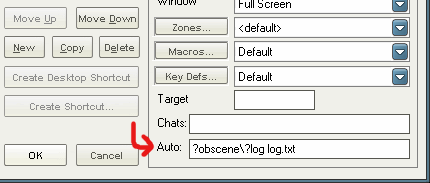
There is a very handy, but unknown feature in Continuum's Profile section. If you look inside it, you will see a box on the lower right that says "Auto". Any commands entered into this box will be issued automatically as soon as you enter a zone. If you want to enter multiple commands, you can seperate them with a backward slash (\) like this: ?obscene\?log\?find Mr. Arrogant 2 - Just beware that entering too many commands will boot you from the zone for spamming. Different zones have different spamming rules- I believe TW will boot you after 5 or 6 auto commands on login.
Some useful tips for Auto:
?obscene - Trench Wars players automatically have ?obscene turned on regardless of Continuum settings. Putting this in your Auto section turns ?obscene off, which will allow you to see messages that would be normally blocked. It is a good idea to do this if you don't mind seeing some vulgar messages, as you could miss some important things, but I wouldn't suggest it if you don't want to see that crap.
?log (filename) - This will open a log file every time you enter a zone. It will always write to the same file (session.log is the default) unless you specify a filename in the command. This is handy if you want to log everything you read in SS.
?go (arena) - This will automatically make you enter an arena of your choice when you log in. It works well with a #private arena, or any subarena you like to hang out in.
There are a few other uses for it, like ?chat, ?find etc, but those are pretty obvious and minor uses. If you can think of any more good uses, leave me a PM and I'll add them to this post.
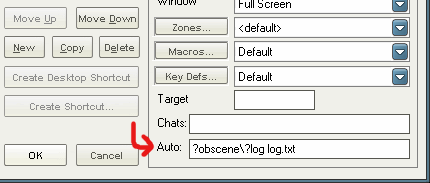


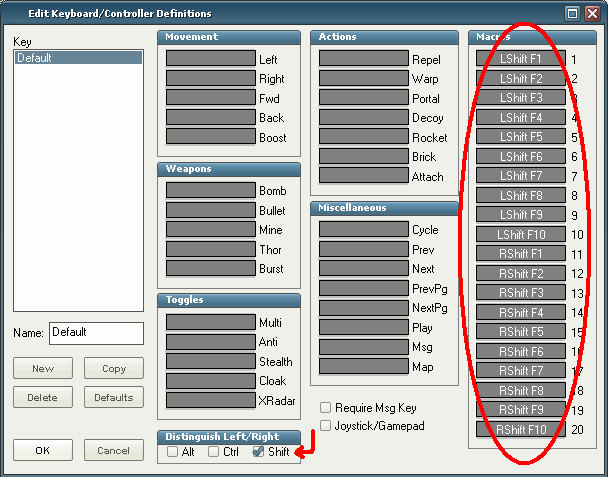

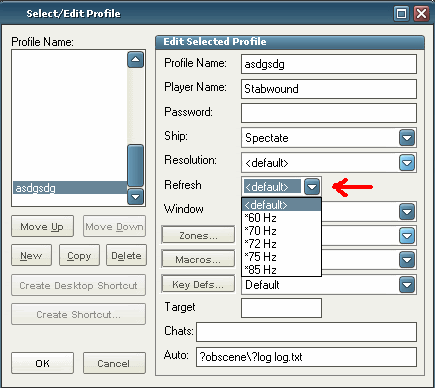
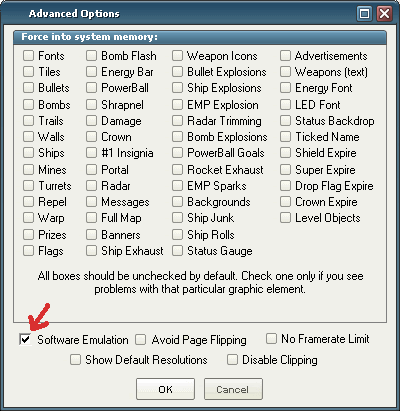
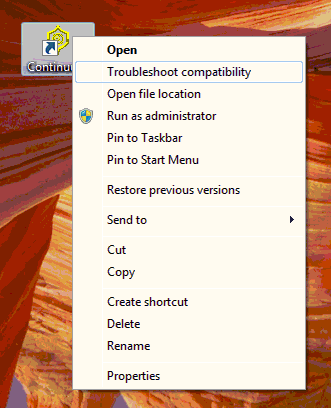
Comment